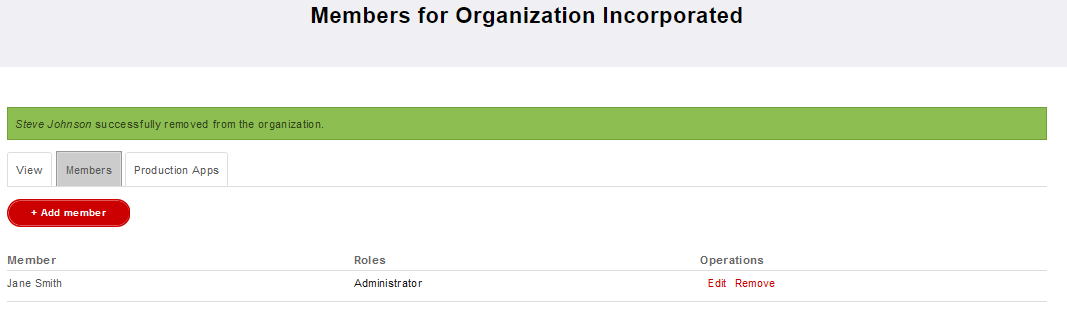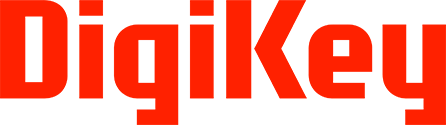Organization
To make a production call to DigiKey APIs a developer must create, or be a member of, an organization. An Organization can have one or more members. An Organization should invite their co-developers to their created Organization. One or more members of an organization can be assigned the role of Organization Administrator. The role of Organization Administrators permits select members to manage their Organization’s users and applications.
A company should create one Organization using their Company’s registered name or domain address.
Production
Organizations create production applications. Production applications make requests to production APIs.
Production Applications
Production applications send and receive traffic from our production APIs and backend services. Production is the "live" environment for client applications. Production applications are created by Organizations.
All applications created by an Organization are production applications. An Organization's applications are shared between the Organization members.
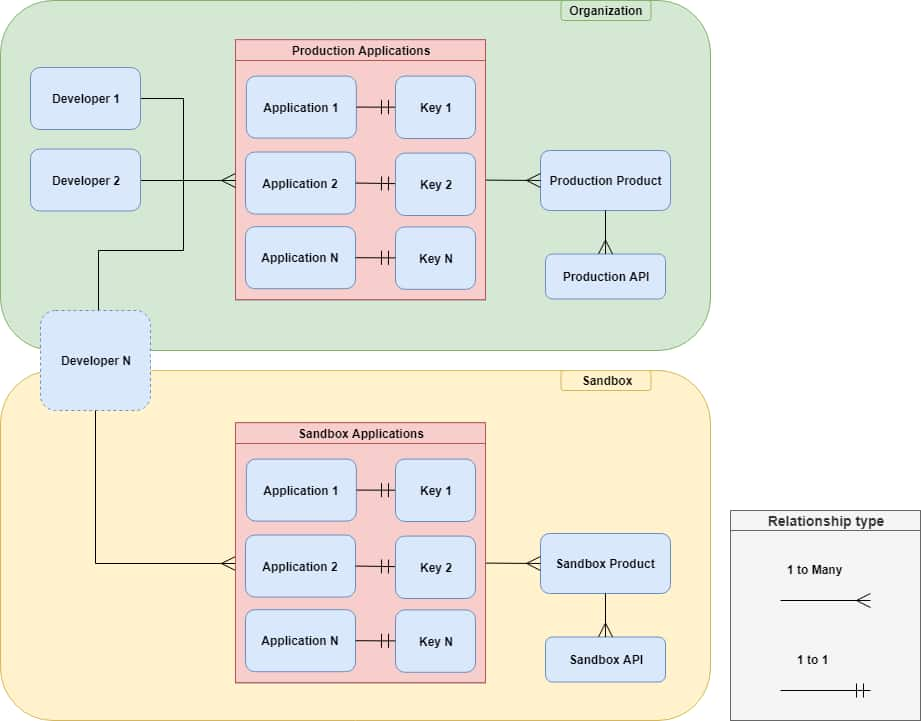
Registering an Organization Application
As stated earlier, in order to make an Organization Application, you must either have created an organization or have been added as a member to one.
Begin by clicking Organizations on the navigation bar:

Then select Production Apps located under Operations:

Click the Create Production App Button:

Fill the form using the information specific to your application, then click Add production app button:

The Production application has been created:

Viewing Organization Application Properties
To view an application's properties, click the app name. To edit the application, click the Edit link.

Here we see both the developer defined properties for the application, along with a set of credentials registered to the application:

By selecting the Edit tab, you can edit the application's developer defined properties. By Selecting the Delete tab, you can begin application deletion.
Deleting An Application
An application can be deleted from the Production Apps page:

or by clicking the delete tab when viewing the application's property page:

The site will confirm that you want to delete the application by entering and submitting a provided string:

The application is deleted:

Organization Administrator Role
The Organization Administrator Role manages members for the Organization. Members with this role have the privileges of other developers to the organization. The Organization Administrator can also assign the Administrator Role to other developers.
Adding a member to the Organization
Before a new member can be added to an organization, the invitee must already be registered on the developer portal. Only a member with the Organization Administrator role can add other developers to an Organization.
The Organization Administrator begins adding a member to their organization by clicking the Add member button from the Members page:
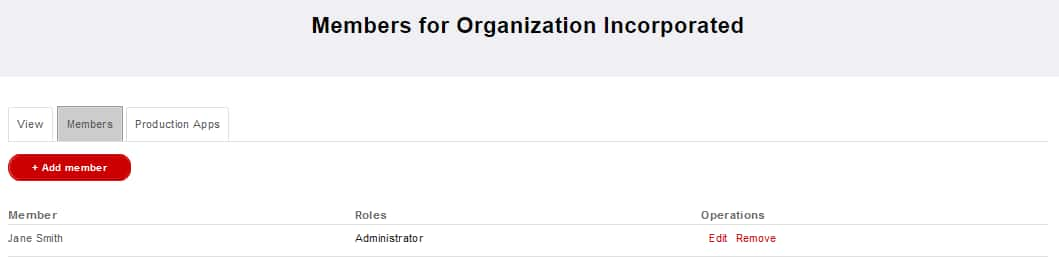
Fill the form using the email address of the developer to add, and determine if they should have the Organization Administrator role:
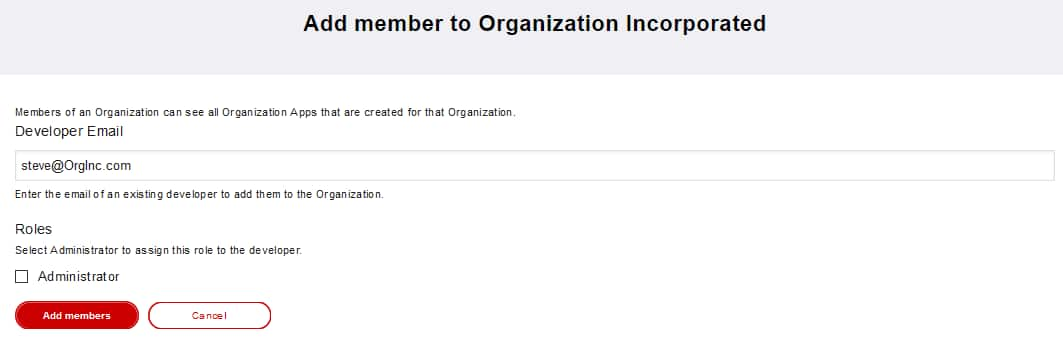
The developer has been added to the organization:
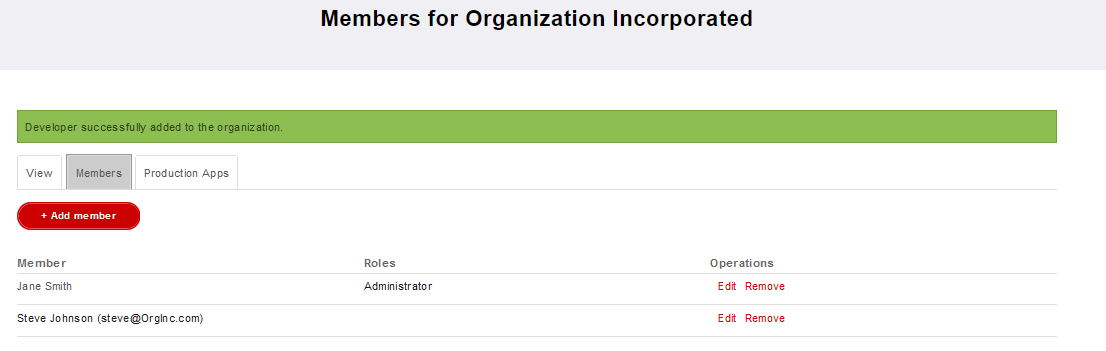
Remove a Member from the Organization
To remove a member, click the Remove item across from the member to remove:
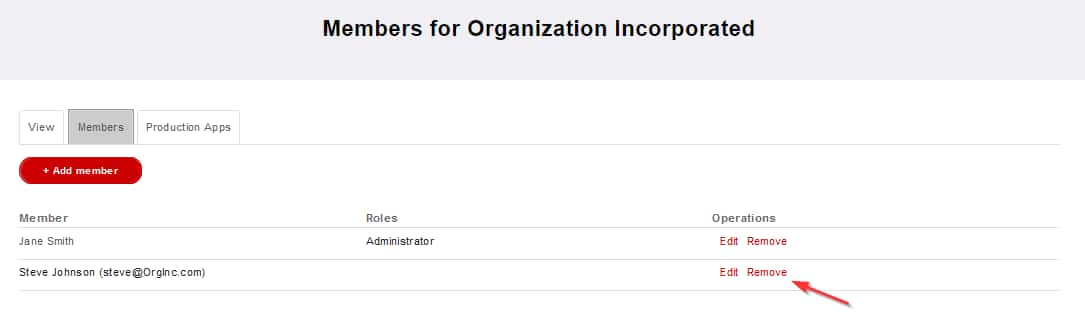
Then confirm member removal by clicking Confirm:
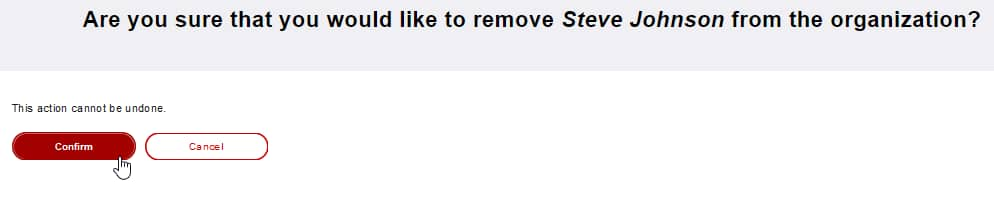
The member has been removed from the organization: