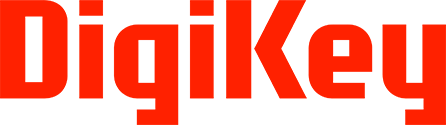Developer
Developers register a client application to access DK API Solutions. In order for a developer to register an application, they must create a DK API Solutions account on https://developer.digikey.com.
After successful registration the developer will sign in into the developer portal. Successful login will now display the developer's name along the navigation bar:

Selecting the drop down on the developer's name, we see the developer now has access to the Sandbox and can create Sandbox applications.

Sandbox
The Sandbox is meant to be a safe way to test client application development against an API which will provide a valid data response structure, while not actually making production requests. The data returned from a Sandbox API may not be complete, but the structure of the Sandbox API response will be a representation of what to expect in Production. Sandbox is the first environment that a developer has access to.
The purpose of the Sandbox is to test your code’s ability to communicate with DigiKey APIs (authorization and authentication). The response received will have the correct data structure but the data itself may not match the request.
When you have confirmed your ability to communicate with our APIs we recommend that you switch to the production versions.
Sandbox Applications
A Developer creates Sandbox applications. Sandbox apps are only available to the developer creating them. Sandbox applications are not shared.
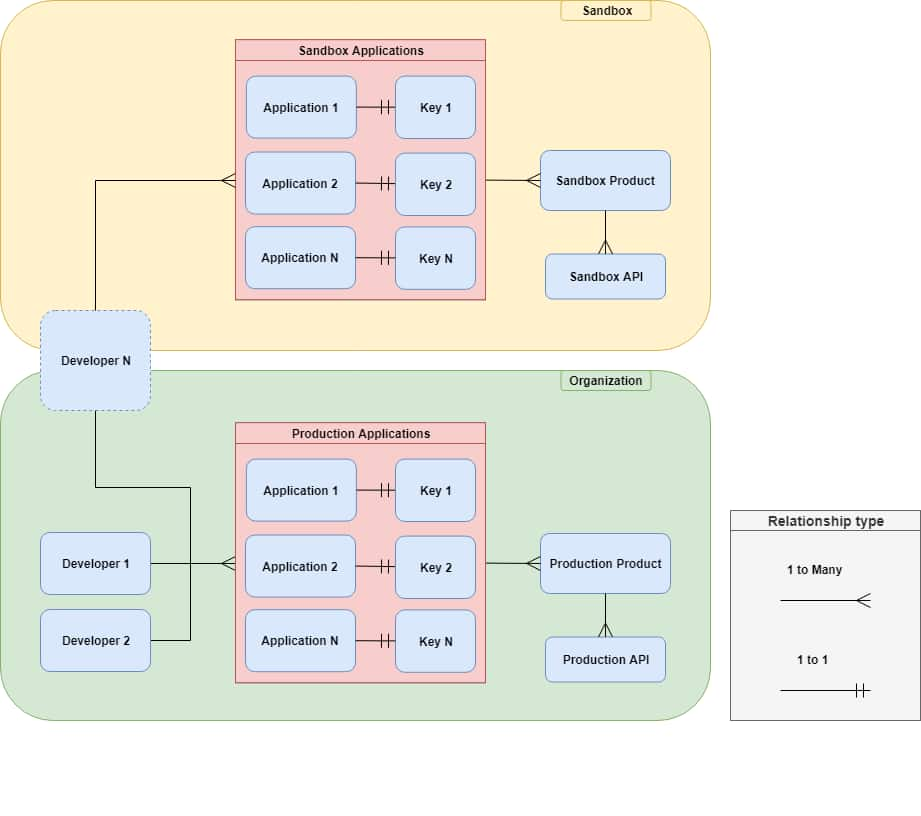
Registering a Sandbox Application
Begin by selecting the drop-down menu under the developer's name and selecting Apps:

Click the Create Sandbox App Button:

Fill the form using the information specific to your application, then click Add sandbox app button:

The Sandbox application has been created:

Viewing Sandbox Application Properties
To view an applications properties, click the applications name. To edit the application, click the Edit link.

Here we see both the developer defined properties for the application, along with a set of credentials registered to the application:

By selecting the Edit tab, you can edit the application's developer defined properties.
Deleting an Application
An application can be deleted from the My Sandbox Apps page:

or by clicking the delete tab when viewing the application's property page:

The site will confirm that you want to delete the application by entering and submitting a provided string:

The application is deleted: